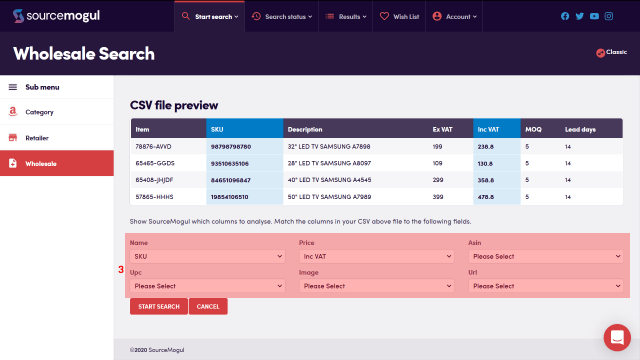SourceMogul saves completed searches for future reference, which means you can run searches and come back later to browse and filter the results. It even works if you close the browser.
On this page you can see an overview of all completed searches you have run. As with the current searches page, you are able to manually search for a particular search (1), and adjust how many and in what order the searches are displayed (3).
When you have multiple pages of searches, you can move through those pages here (2).
All searches are grouped for display with the date they were run (4). When looking through your searches, you have filter options here (5) which allow you to hide all searches of any particular type whether category, retailer, wholesale CSV or Chrome extension, so e.g. you can hide all but the retailer searches.
Each individual search then gives information specific to it – how many products were scanned in this search, and how many of those are expected to be profitable opportunities (6), the time added and the time completed (7), the icon for the type of search (8), the status of the search (9), and a button to view the results of the search in detail (10).
Again, as with the current searches page, every search has a ‘trash can’ icon to the far right if you would like to delete that search.
You can also set the timeframes for automatic deletion of expired searches under Settings > Search Management.
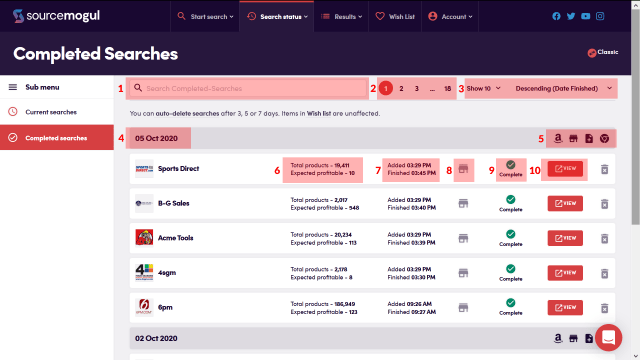
More guides
-

How to find and enter an Amazon API key
On first login to SourceMogul, you will be prompted to enter your Amazon API…
-

How to start a retailer search
SourceMogul offers the ability to quickly search hundreds of retailer websites for products that…
-

How to start a wholesaler search
SourceMogul has a Wholesale CSV feature, which lets users upload wholesaler lists to compare…
-

Viewing current ‘in progress’ searches
SourceMogul allows multiple searches to be run concurrently, and you don't need to have…