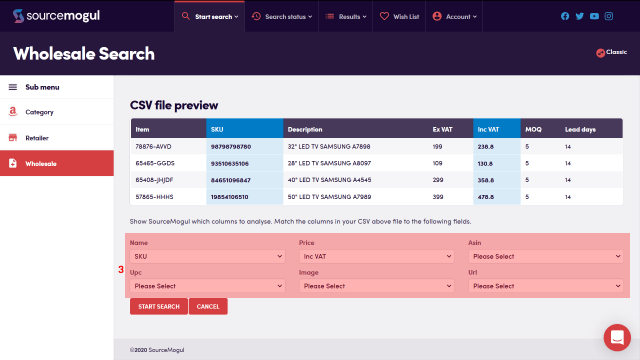In Global filters you are able to set a range of costs that will then be used in every supplier search you run. It’s important to note that when you change and save any new filter settings here, you will need to run your supplier searches again as the new filter settings won’t be applied to any searches already completed.
You can access Global Filters by navigating to Settings > Global Filters.
Running down the page, you have a slider button to choose if you want FBA fees included in the profit calculation. If you deselect this option, SourceMogul won’t include any FBA fees in the profit calculator. This would be useful if you are selling via Merchant fulfilment rather than using FBA.
Next, you have the option to input a Nominal FBA fee, which SourceMogul will use in any instance where Amazon doesn’t provide an FBA fee for a product.
Use the slider to show product costs for both VAT registered sellers, or non-VAT registered sellers. The default in for non-VAT registered costs, if you switch this on, all costs will be calculated for VAT registered sellers.
Next, you can add an additional cost per product that you want included in all calculations, this may include, for example, any packaging or labelling costs you will incur per item.
The next setting allows you to add a per item shipping figure to the profit calculations. You can use this to allow for the cost of shipping your products from your home to an FBA centre.
If you use a third party fulfilment service, you’re able to add in the per item cost they will charge in the following field.
If you know that you will get cashback from any suppliers when you order through them, add the percentage cashback they will give you, and run those suppliers. SourceMogul will add the cashback amount to the profit calculations. Just remember that until you come back to global settings and change this figure, it will be applied to all searches you run, so if you don’t have a cashback deal on some suppliers, the results will be inaccurate.
The final setting gives you the option of having all product measurements shown in either Imperial or Metric units. Select which you’d prefer, log out of your account, then when you log back in the measurements will all be shown in your choice.
Save your global filter settings to have them included in all the searches you run. You can come back here and change these however frequently you need to, so they accurately reflect your ongoing shipping or prep costs, and any cashback offers you have from any supplier site.
More guides
-

How to find and enter an Amazon API key
On first login to SourceMogul, you will be prompted to enter your Amazon API…
-

How to start a retailer search
SourceMogul offers the ability to quickly search hundreds of retailer websites for products that…
-

How to start a wholesaler search
SourceMogul has a Wholesale CSV feature, which lets users upload wholesaler lists to compare…
-

Viewing completed searches
SourceMogul saves completed searches for future reference, which means you can run searches and…