SourceMogul has a Wholesale CSV feature, which lets users upload wholesaler lists to compare against Amazon pricing to find profitable deals.
To run Wholesale searches, you start by naming the search (1), the name you give it will be what it’s called in your results page.
Then you drop your CSV file (2), or click on the icon to browse your files to add.
The CSV file will be provided by your supplier, and in some cases it may be necessary to tidy up the sheet before import (removing any unnecessary data for example).
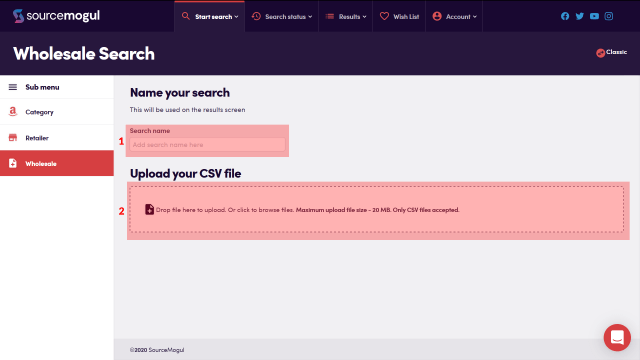
Once the CSV file is added the details will be displayed across the page, you can use the slider to see further details.
You then fill in all relevant data from the dropdown lists below the sheet summary (3).
Each CSV file can be unique to the supplier, so the columns shown may differ, but ‘Name’ will be the ‘Description’ column, ‘Price’ will be the price you’d like SourceMogul to use i.e. the Item Price.
ASIN can be used if your file includes ASINs in it, ‘UPC’ is the Barcode column, you can use ‘Image’ if they are included in your file, and likewise if a supplier URL is included for the products.
As a minimum the ‘Name’ and ‘Price’ filters must be filled.
When you’re ready, click ‘Start Search’ at the bottom of the page. The search will move into ‘current searches’ while running, and ‘completed searches’ when it’s finished and ready for you to analyse.
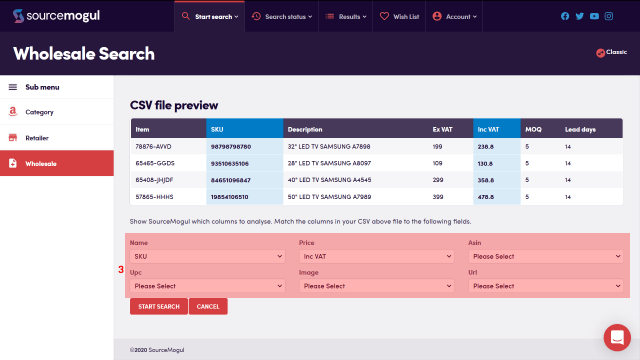
More guides
-

How to find and enter an Amazon API key
On first login to SourceMogul, you will be prompted to enter your Amazon API…
-

How to start a retailer search
SourceMogul offers the ability to quickly search hundreds of retailer websites for products that…
-

Viewing completed searches
SourceMogul saves completed searches for future reference, which means you can run searches and…
-

Viewing current ‘in progress’ searches
SourceMogul allows multiple searches to be run concurrently, and you don't need to have…




